Facebook is one of the most famous social media platforms in the world. It allows its users to create various stuff like pages and groups. If you want to close your Facebook page for any reason, you should think carefully. Because this is irreversible, you cannot close it temporarily like a Facebook account. We’ll still give you information on how to delete a Facebook page.
If you want to temporarily close your page, you can try unpublishing your page. It differs from deleting a page; you need to share a reason to unpublish your page. Also, new pages cannot be unpublished directly. The choice is yours.
How to Delete Facebook Page
Do you have a Facebook business page or a personal page? Do you want to delete it? Don’t worry; it is a straightforward process. Here are the steps to delete your page:
- Go to your Facebook page.
- Click on the Settings menu on the top tab.
- Scroll down to the bottom of the page for General Settings.
- Click the Remove page.
- And click OK to delete your page.
- Say goodbye to your page!
- If you want to make your page visible again, you can re-activate your page in 14 days. It is the same for Facebook Business Pages as well.
Delete on Mobile
You can use the mobile app and the web interface to delete a Facebook page. There is no difference between them. There are only a few transaction differences on the Facebook app.

- In the mobile application (Android or iOS), go to the Pages tab and select the page you want to delete.
- Tap on the Settings icon and select Page Settings.
- Tap on the “Access and control” button. It opens a new page that contains the “deactivation and deletion” button, tap on it.
- Select “delete page” and tap on “continue” to finish the process.
- After confirming, Facebook will give you 14 days, and you can open your page again during this time.
Delete via Desktop
You can delete your page from the web, as described above. Facebook offers you both options on this (Mobile and web). We can say that Facebook is the most tolerant site among social media sites. There are fewer restrictions for users. In this respect, we can say that it is the easiest-to-use social media site. This process is quite sensitive. So before deleting your page, we strongly recommend downloading your backups (data). We’ll explain below how you can do this. Even if your page is deleted, you can back up your old shares and use them when needed. If you decide to delete your page because of low “like” numbers, you can think about it again. You can buy Facebook page likes and it can boost your Facebook page.

- Click the page profile icon and settings.
- Choose “Facebook Page information”.
- You will see the “deactivation and deletion” button. Click view.
- Select the “Continue” button and follow the process.
I Cannot Delete my Facebook Page. How to Fix?
There may be several reasons why you cannot delete your Facebook page. You may not be able to do this on that page. Or, you may be experiencing a temporary problem caused by the connection problem. If the problem persists, you should contact Facebook Help Center. Customer service will help you if there is a situation for special reasons. Usually, you do not encounter such problems, but they can happen rarely.
Download Your Facebook Page Data
Before you delete a Facebook page, we will give you a few suggestions on what to do. We strongly recommend that you do this because you may want to use this data in the future. Don’t think I’ll never need it. You may need posts you share on your page. You can back up shared posts, photos, videos, contacts list, settings, and Page information on the page. Let’s check how to download your page data:

- Go to your Facebook page.
- Settings > General settings
- Click on the “Download Page “button.
- Tab on “Create File”
- When the file is ready, Facebook will send you an e-mail with information and provide you with a link to download it within four days.
Keep this backup file on your computer.
To Conclude, Deleting a Page on Facebook
We have shown you the methods for deleting a page on Facebook. Let these tips guide you. You can delete your page permanently or deactivate it for a while. Whatever you decide, you shouldn’t forget to download your Facebook page data. Therefore, you will not lose anything from your page. When you decide to open your page again, it can be helpful for you.





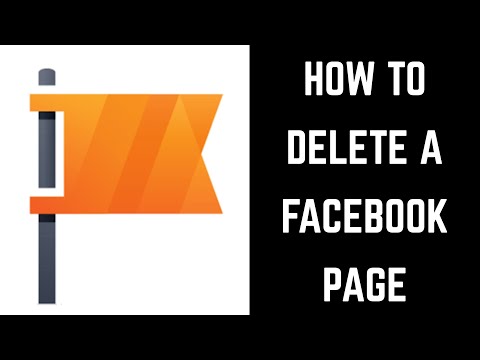





2 Comments
I should better delete a Facebook page if I keep spending the majority of my weekends on it.
Delete facebook page form my email address